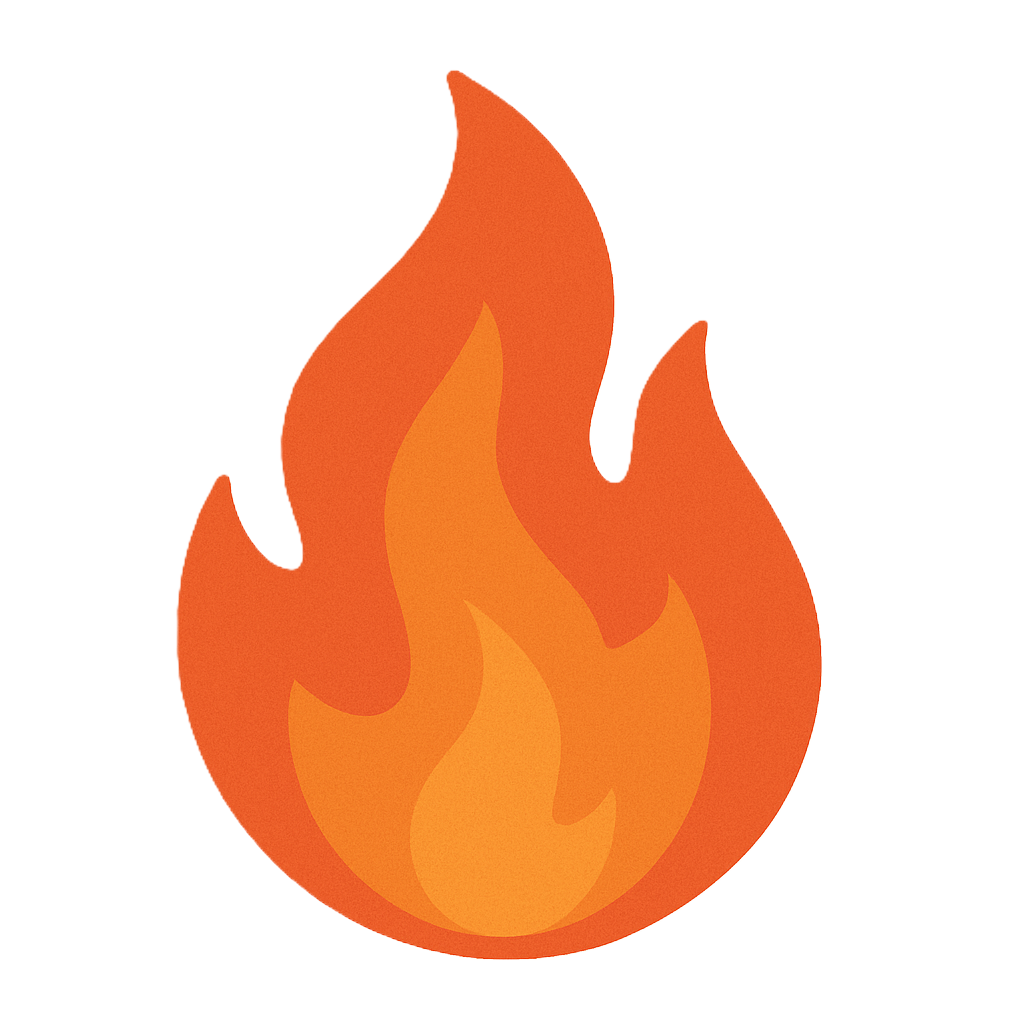Module 07: Data Recovery Strategies
Objective
EaseUS Data Recovery Wizard solves all data loss problems – from recovering files emptied from the Recycle Bin or lost due to a software crash, a formatted or damaged hard drive, virus attack, lost partition, and other unknown reasons in Windows. It recovers data from formatted partitions with the original file names and storage paths.
Scenario
As a disaster recovery professional, you should know how to recover deleted files and partition, which have been deleted accidently by users or from a catastrophe using recovery techniques or proprietary applications to obtain the critical information.
File Restoration Using EaseUS Data Recovery Wizard
Scenario
EaseUS Data Recovery Wizard is recovery software for Windows that supports files, partitions, and the complete recovery of data.
Lab Objectives
The objective of this lab is to demonstrate the use of EaseUS Data Recovery Wizard, by intentionally deleting a few files and then recovering them in Windows 10 system.
Lab Scenario
As a disaster recovery professional, you should know how to recover deleted files and partitions which have been deleted accidently by users or from a catastrophe using recovery techniques or proprietary applications to obtain the critical information.
To login Windows 10 machine, navigate to Resources pane and click Windows 10. Click Ctrl+Alt+Delete button under the Windows 10 machine thumbnail.
Alternatively you can navigate to Commands menu and click Ctrl+Alt+Delete to login.
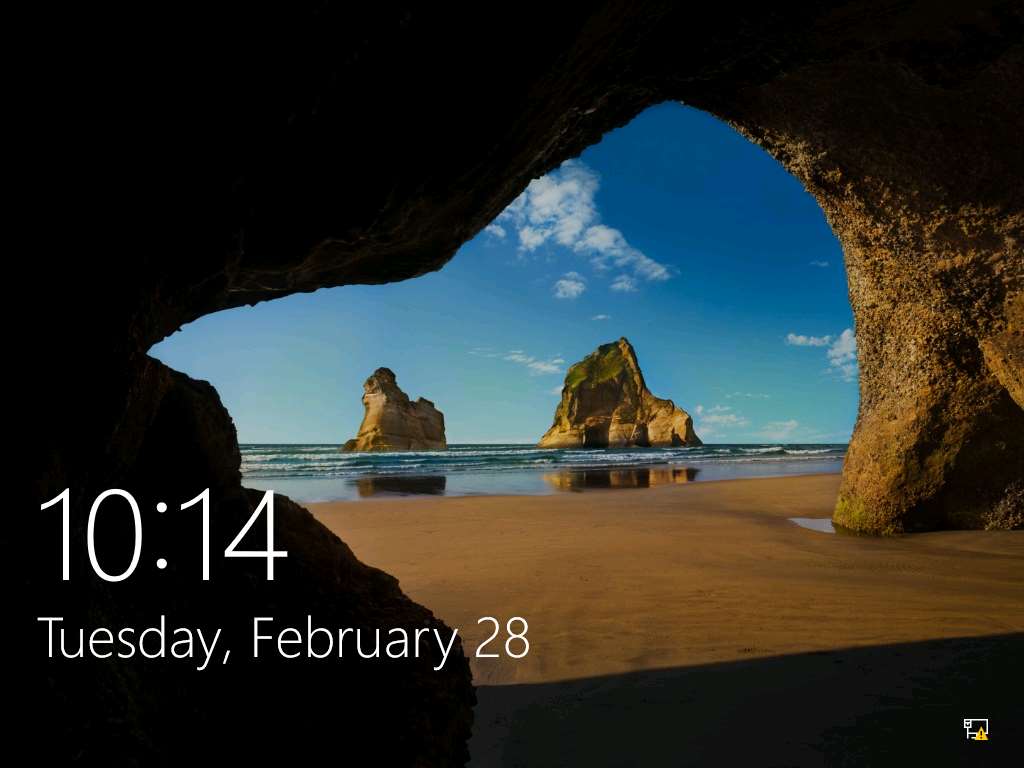
Type Pa$$w0rd in the Password field and press Enter to login.
Alternatively click Paste Password from Commands --> Paste options or click clipboard icon under Windows 10 from Machines pane.
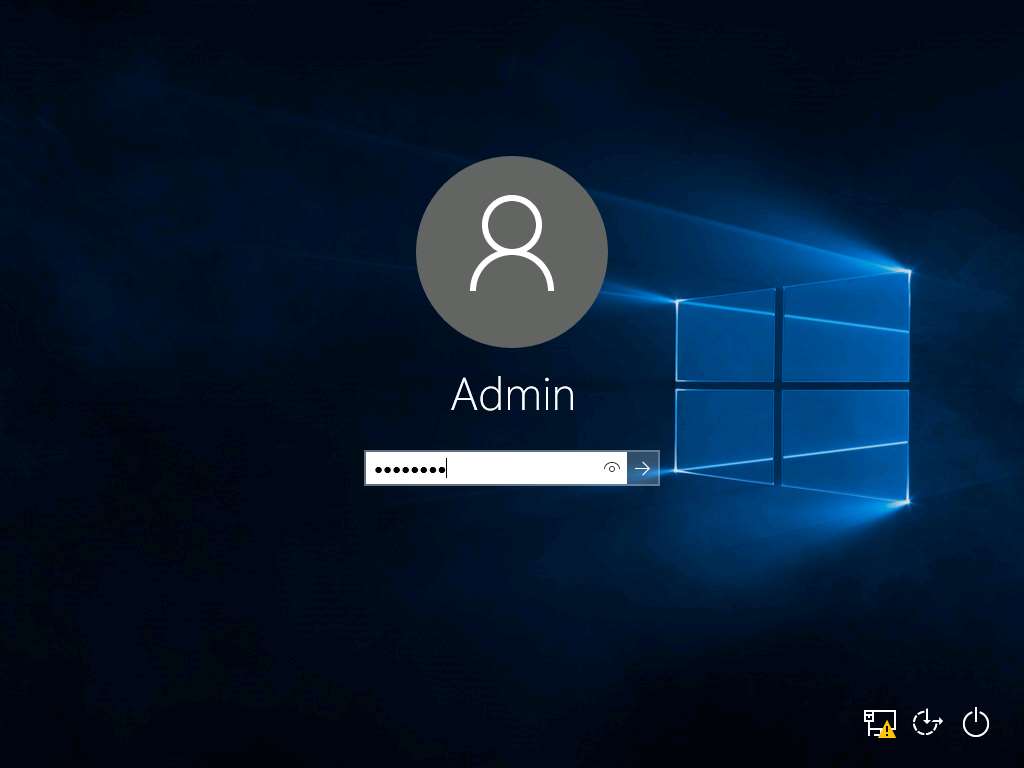
Navigate to This PC-->New Volume Disk (E:) and check folders: Test 1, Test 2 and Test 3. For the demonstration of permanent data loss scenario, we will permanently delete folder Test 3.
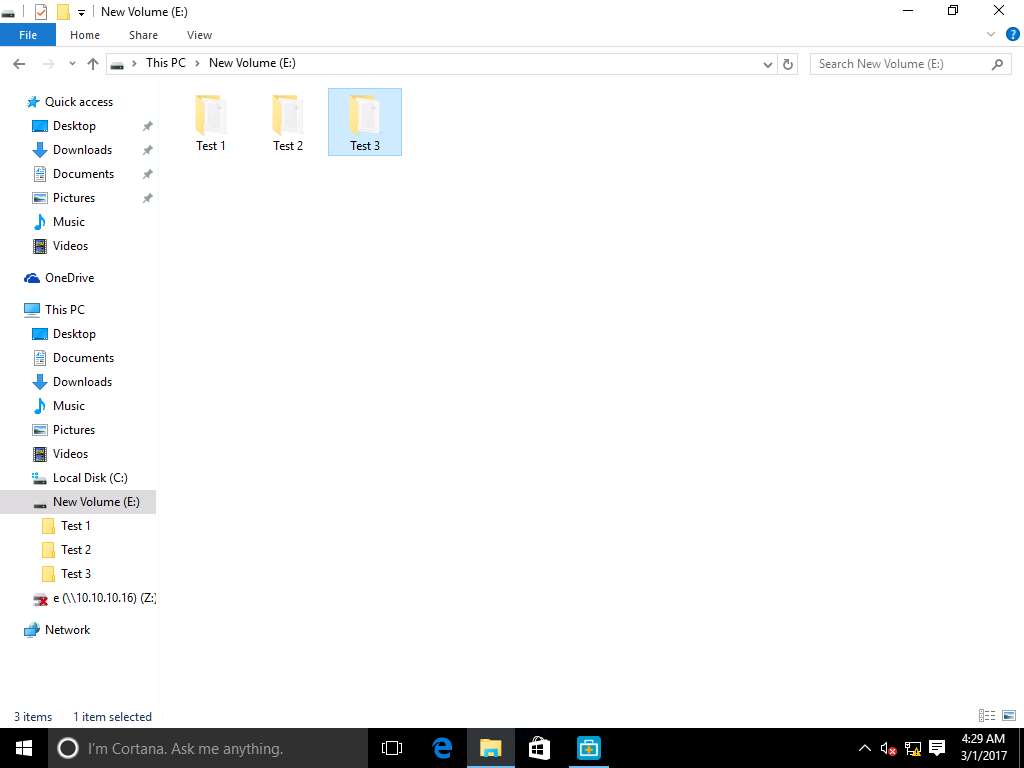
Use Shift+Delete keyboard shortcut key to permanently delete the folder Test 3. Delete Folder window appears, click Yes to permanently delete folder Test 3.
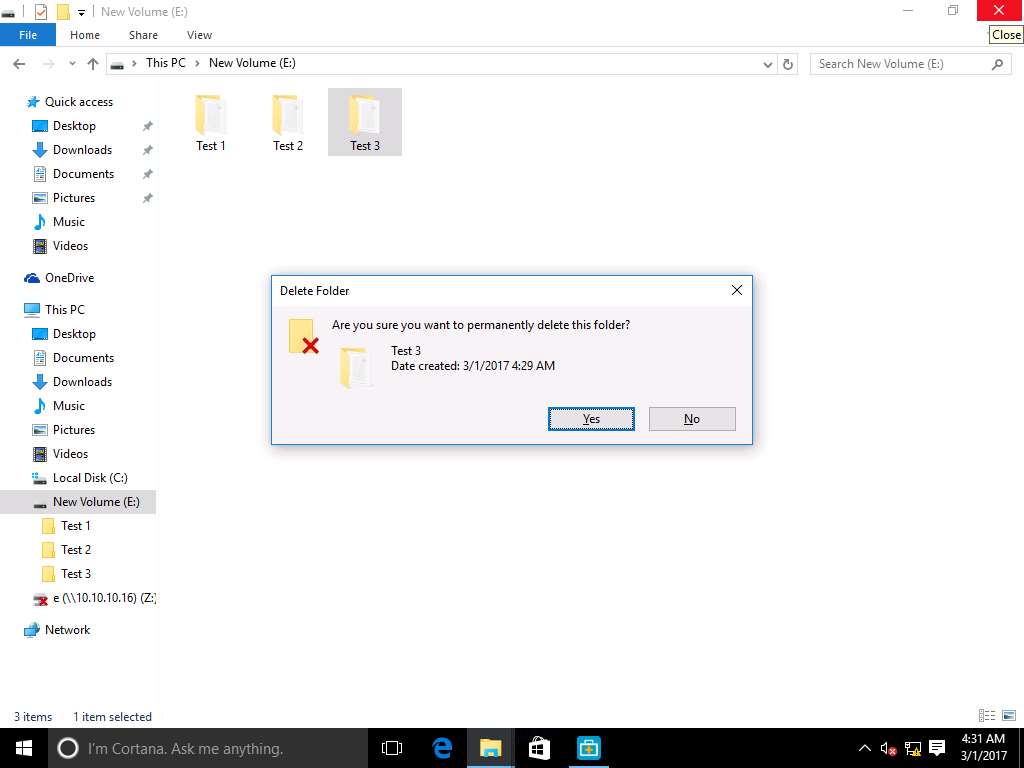
To install EaseUS Data Recovery tool, navigate to Z:\EDRP Module 09 System Recovery\Windows File Recovery Tool\EaseUS Data Recovery Wizard and double-click drw_free.exe to install.
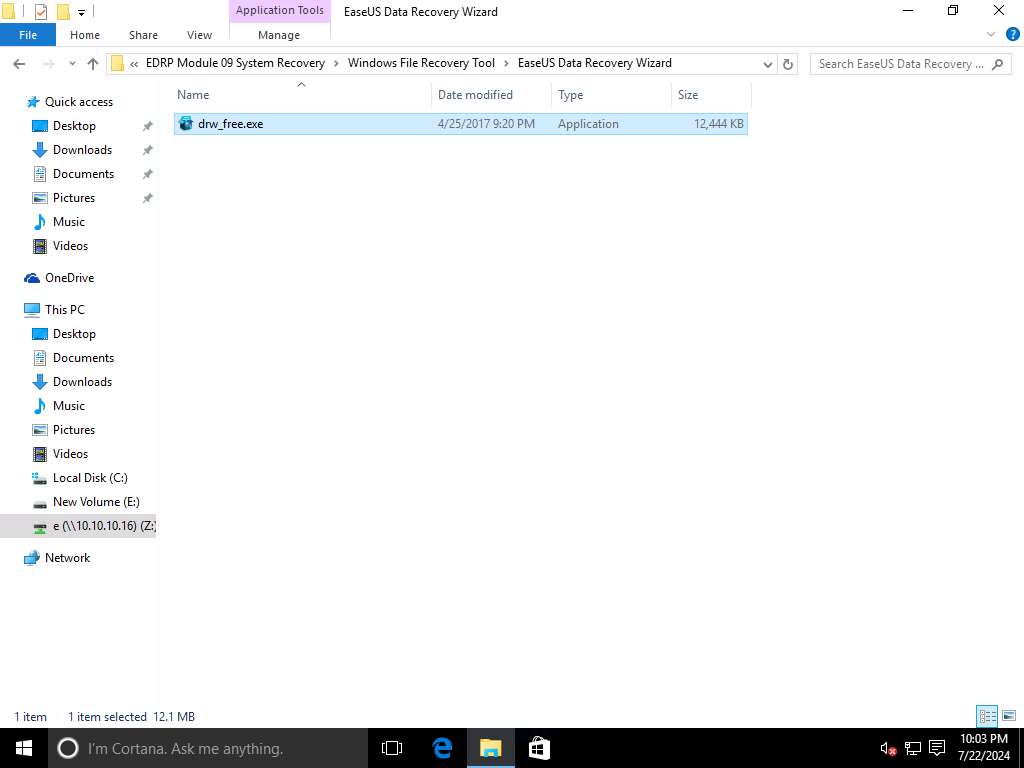
Open File - Security Warning window appears click Run to continue.
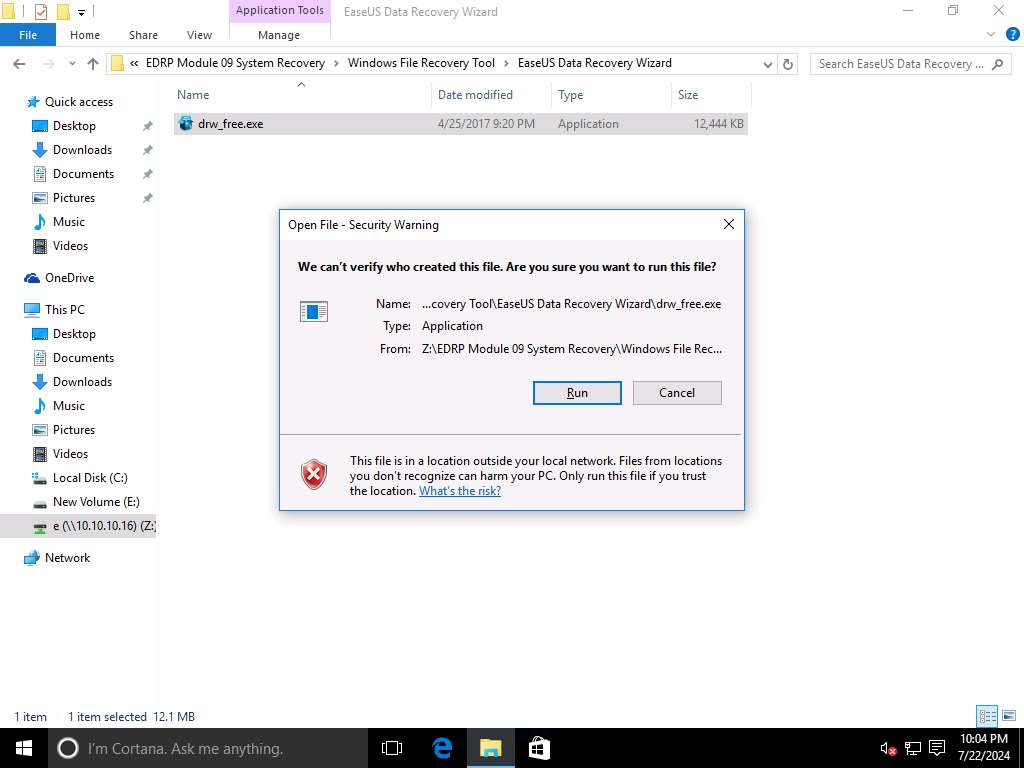
User Account Control window appears as the file is in location outside of local network. Click Yes.
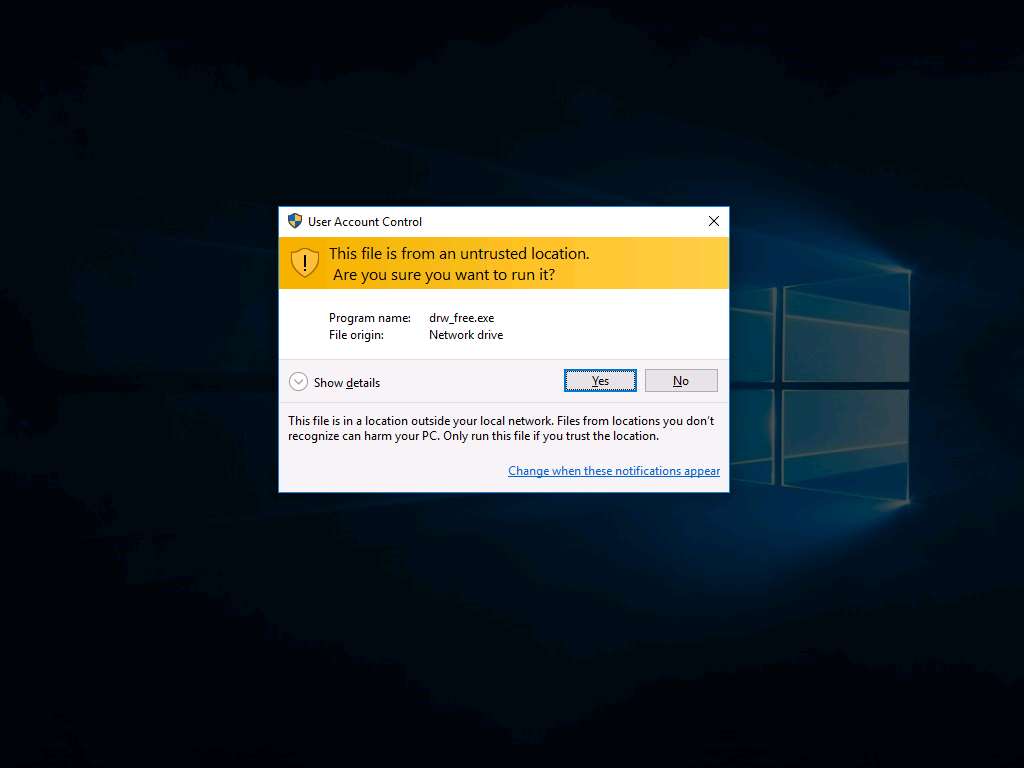
Select Setup Language window appears, English is selected as default language. Click OK.
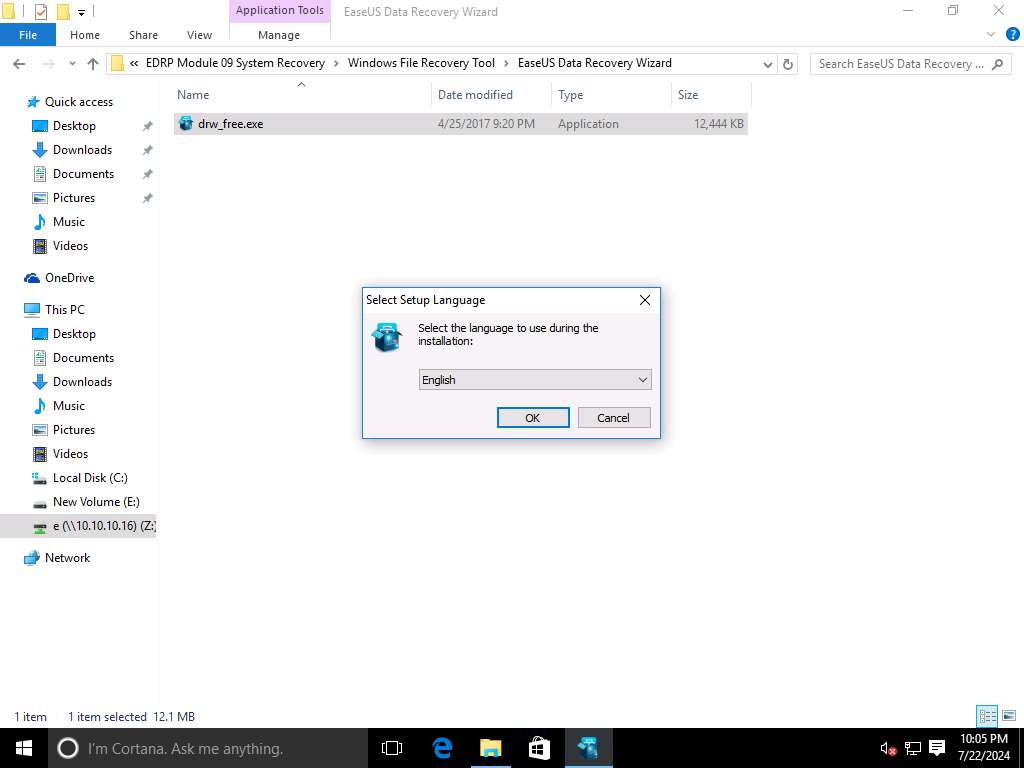
EaseUS Data Recovery setup wizard appears, click Next button to continue the installation process.
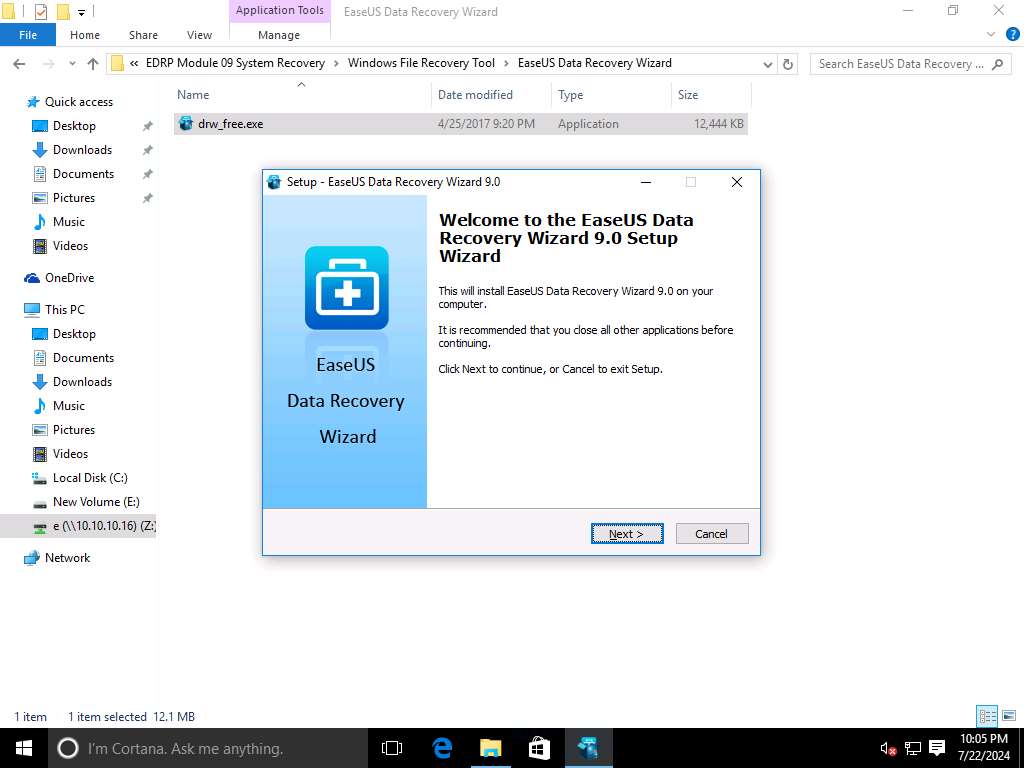
License Agreement wizard appears, click Accept button to accept the terms of the installation agreement.
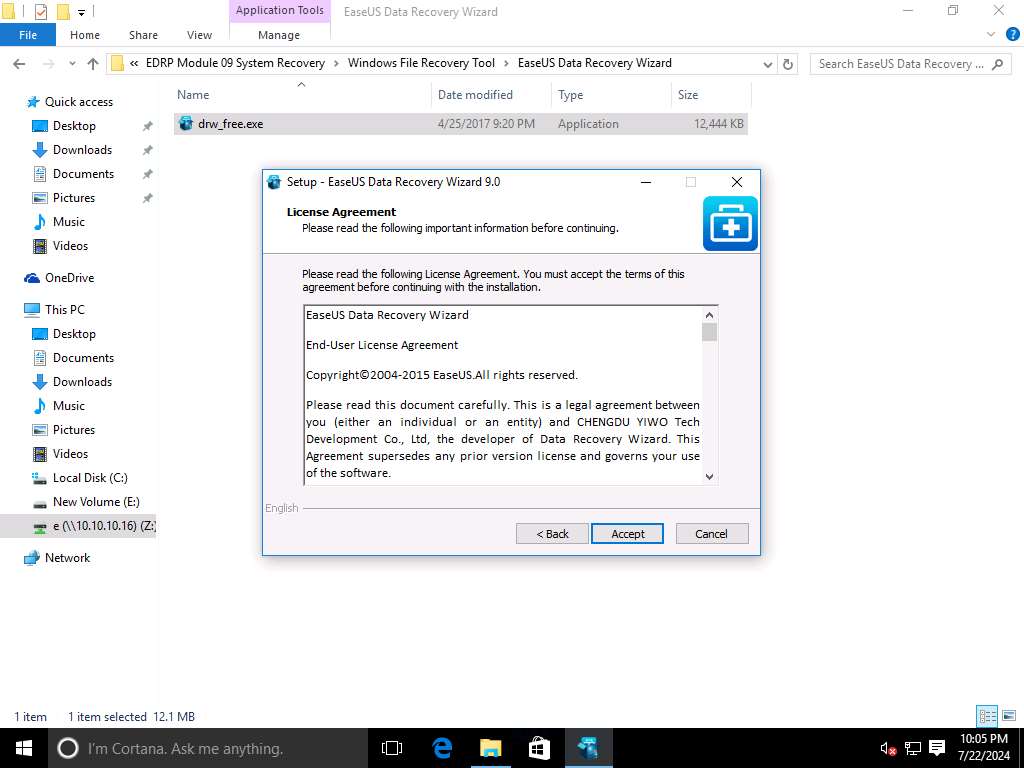
Select Destination Folder wizard appears, leave the destination to default and click Confirm.
You can change the location of install folder by clicking the Browse… button and selecting the desired folder location.
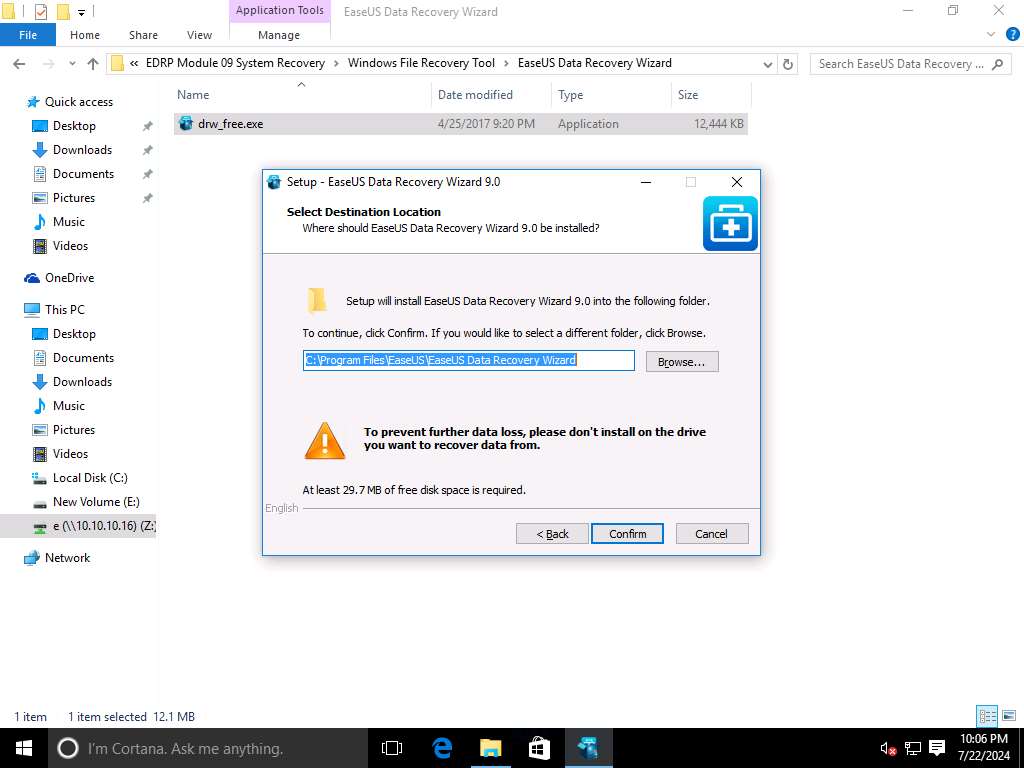
Select Additional Tasks wizard appears, Create a desktop icon radio button is selected by default. Click Install.
Additional task option includes the option to create desktop icon and to create a quick launch icon.
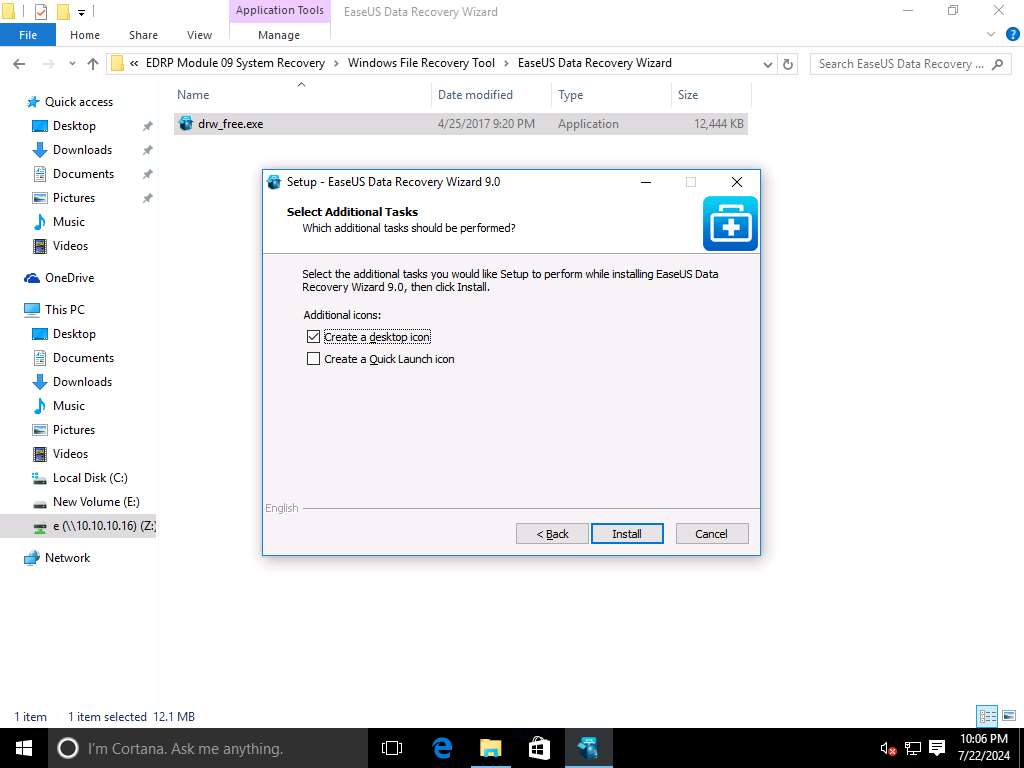
Installation was successful window appears after the completion of installation. Click Finish.
As Launch EaseUS Data Recovery Wizard radio button is selected by default, it will launch the EaseUS Data Recovery Wizard immediately after clicking Finish.
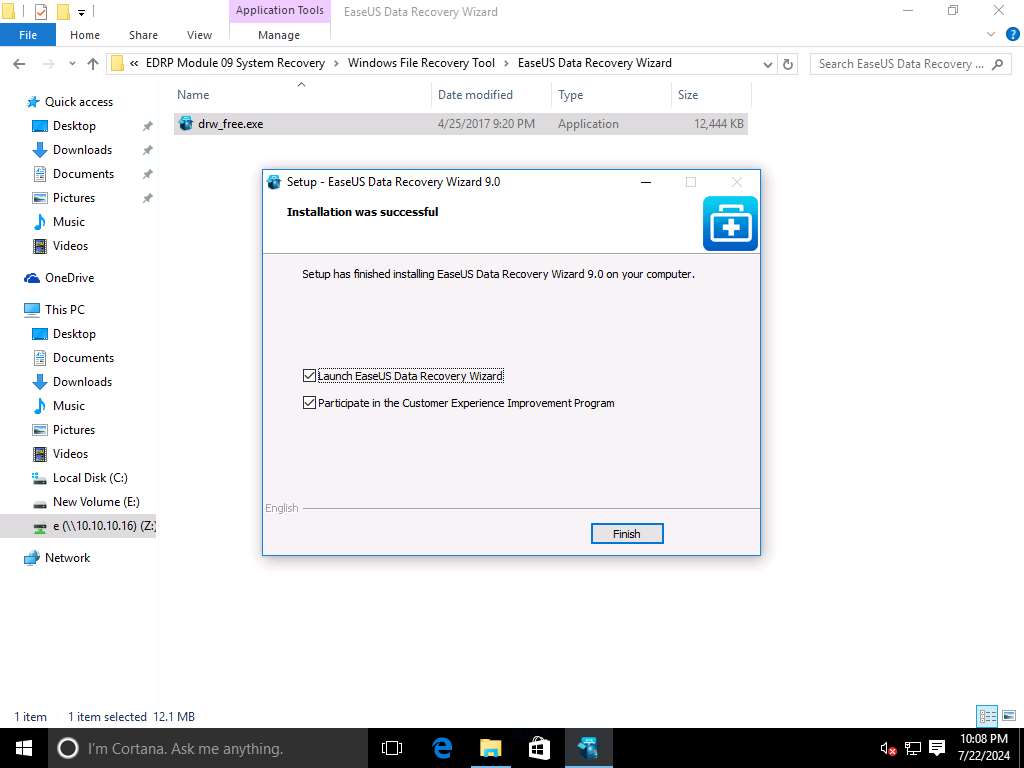
EaseUS Data Recovery Wizard Free 9.0 Free window appears with Select types of lost files page, select All File Types and click Next.
If a browser window opens, close it.
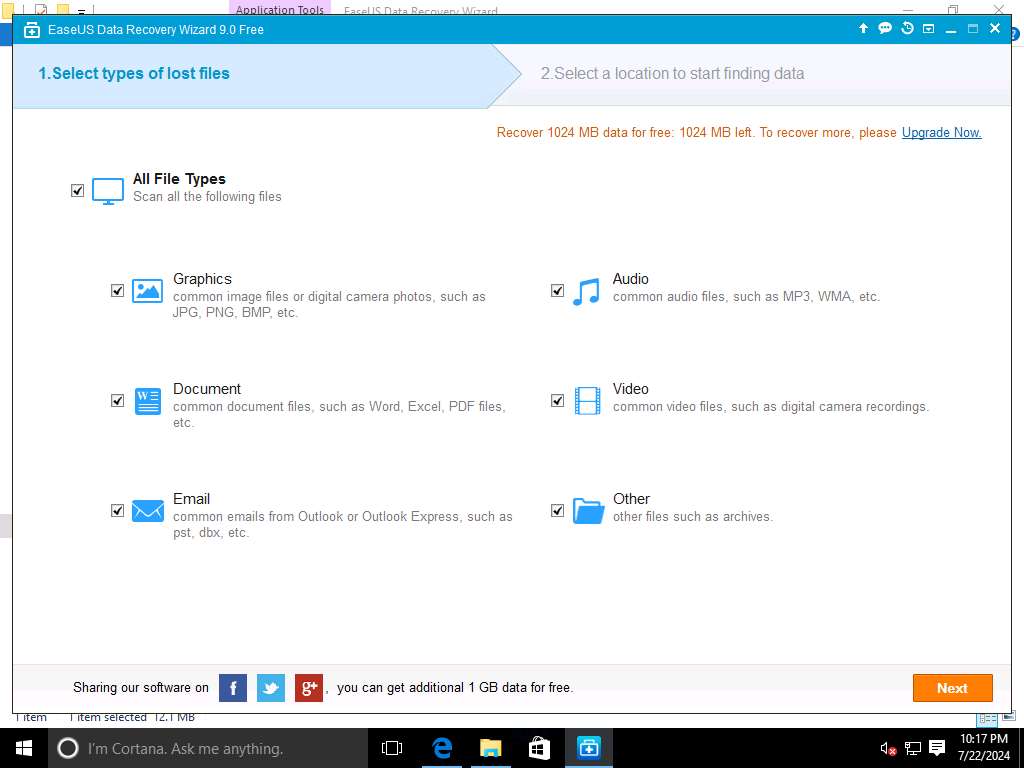
In the Select a location to start finding data page, select New Volume (E:) radio button present in the Hard Disk Drives section. Click Scan button to start the scanning of lost data.
It may take 5 to 10 minutes to complete the scanning process.
If a EaseUS Data Recovery Wizard Free 9.0 Free pop-up appears, click OK.
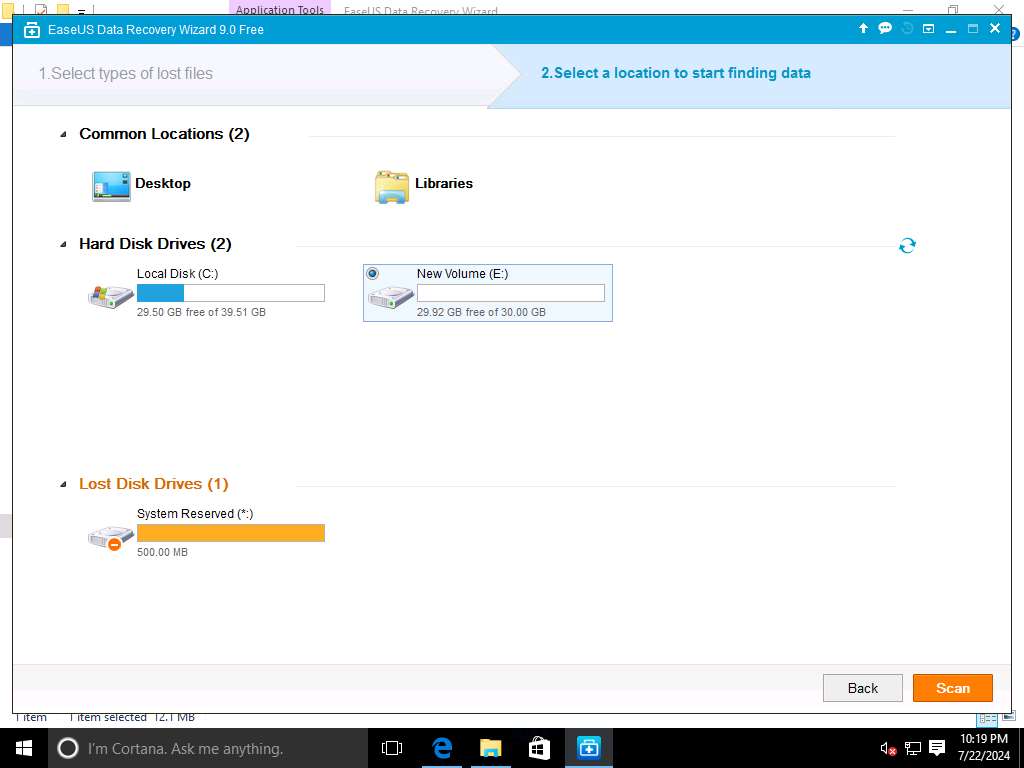
After completion of scanning process, list of lost data appears in left pane. Select New Volume (E:) drive and select Test 3 check-box, click Recover button to restore it.
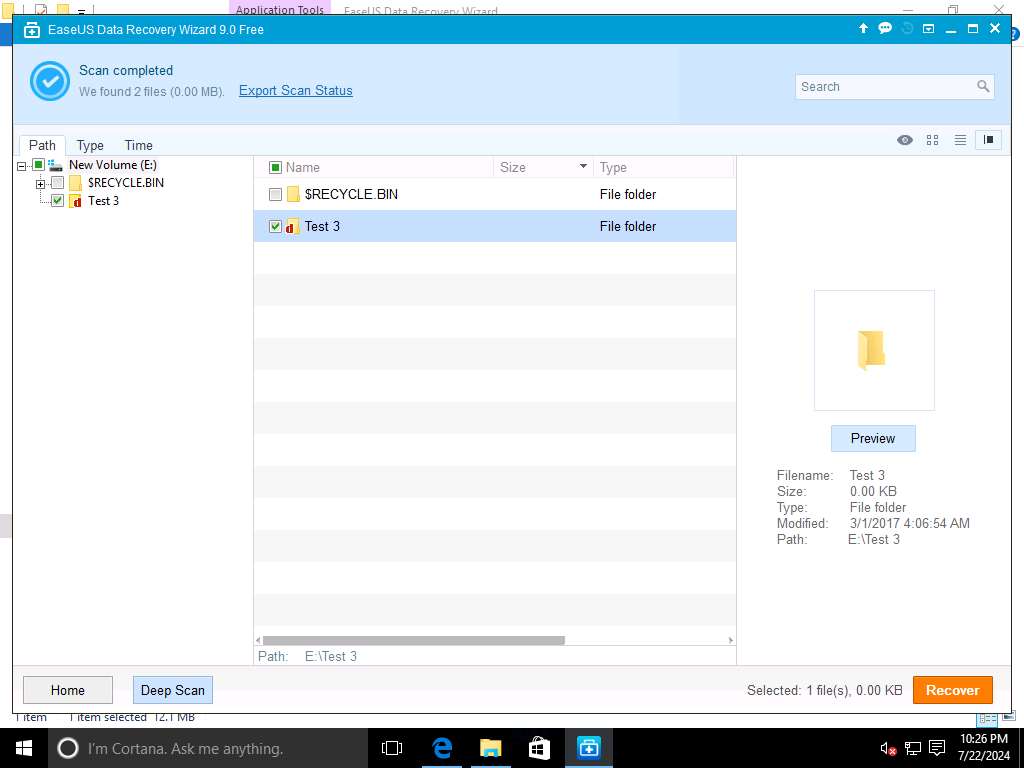
EaseUS Data Recovery Wizard Free 9.0 Free window will pop-up, select the location where you wish to recover the lost files. In this scenario, we will select Desktop. Click Save to restore the lost folder Test 3 on Desktop.
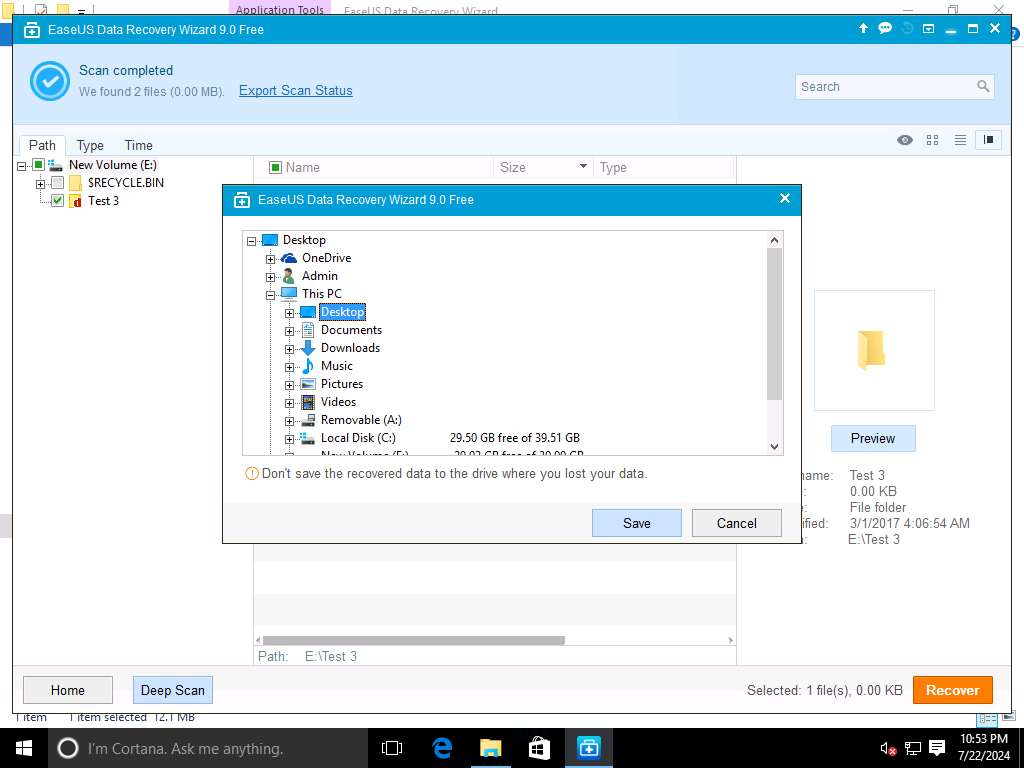
Recovery completed! pop-up appears after the recovery of lost folder Test 3. Click OK.
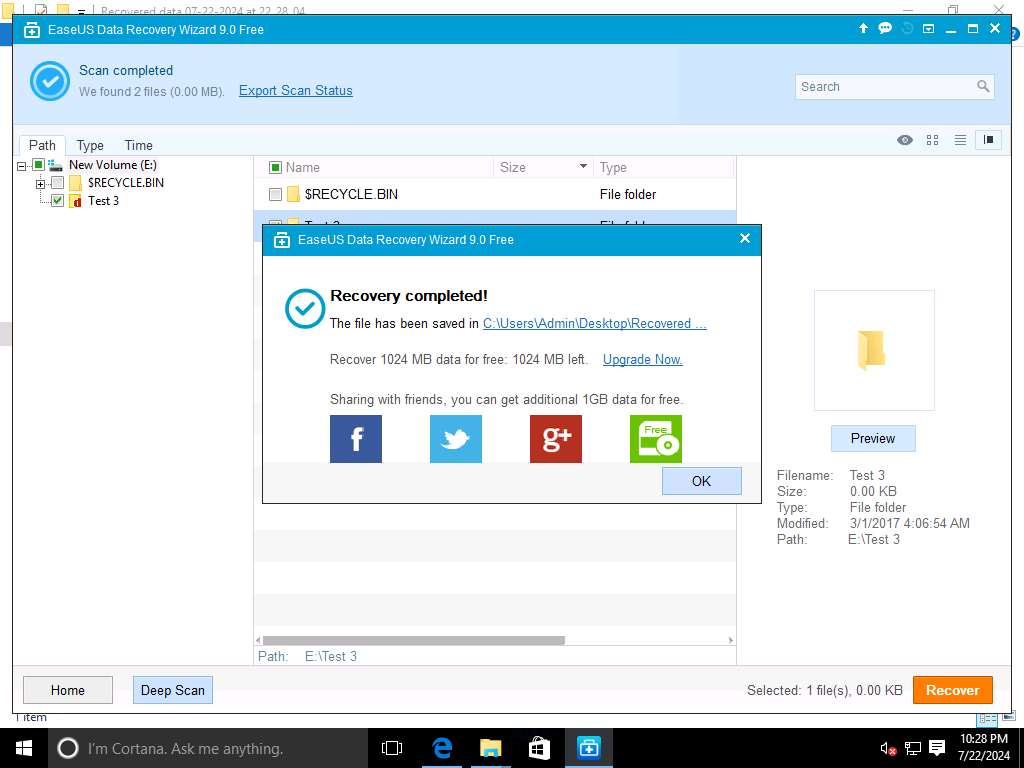
Data Security Tips pop-up appears, check Don't show this again check-box and click Close icon.
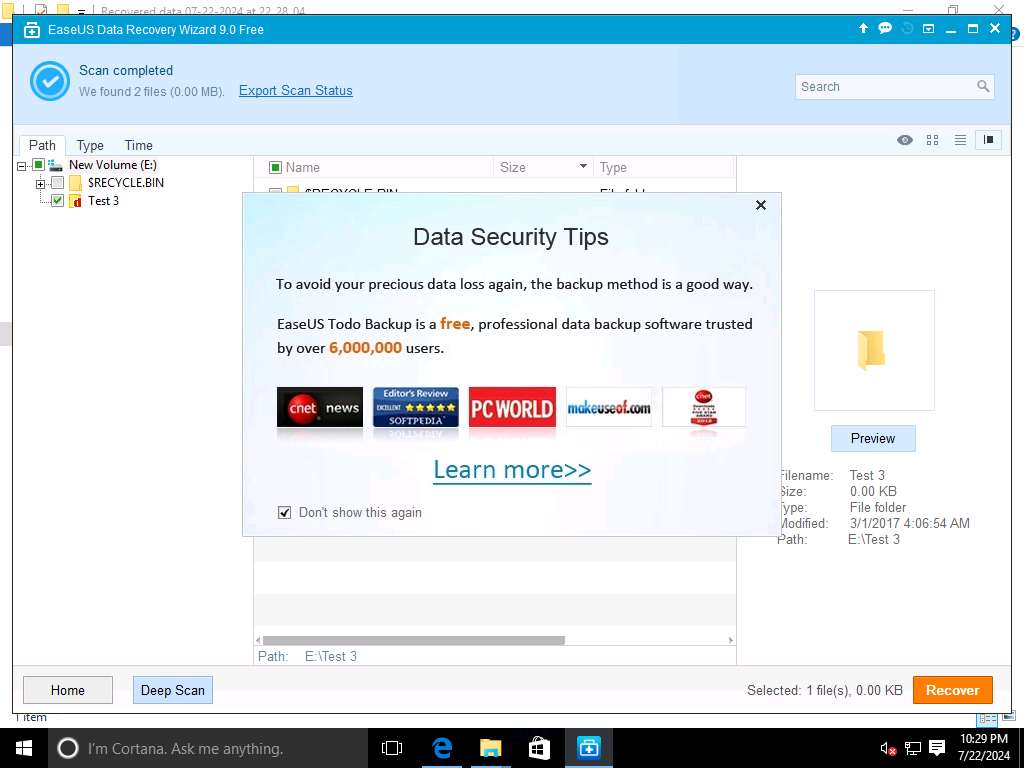
Navigate to Desktop, folder name Recovered data (dates will vary). Double-click the Recovered data folder and navigate to New Volume folder Test 3 appears.
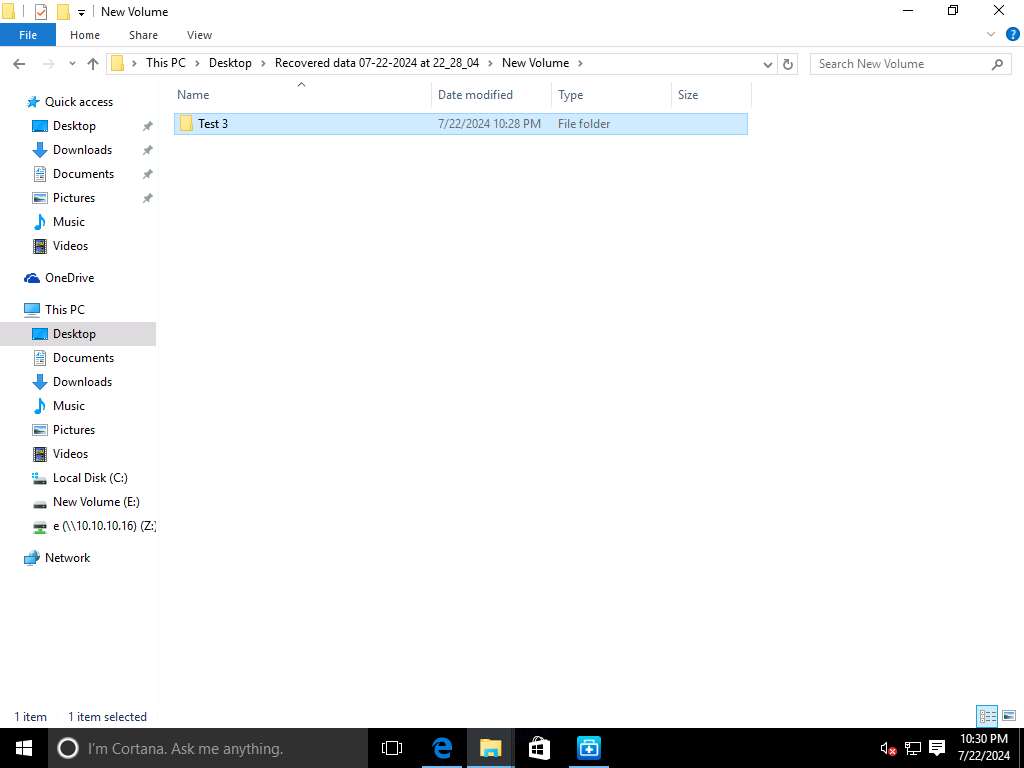
Assessment 1:
Launch EaseUS Data Recovery, navigate to the location where you want to recover data, and click "Scan" to start the recovery process. Enter the name of the folder that is recovered in the lab.
Step 15 - Test 3
Assessment 2:
During the lab exercise, the deleted data was recovered from what drive?
Step 15 and Step 16
New Volume (E:)